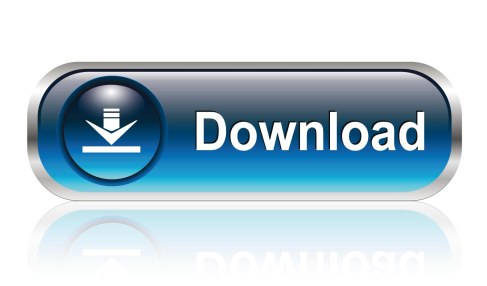Shortcuts Etc.

Now me personally, I love shortcuts. Considering I primarily work from a laptop, I find I can work more quickly if I am not reduced to using my somewhat fiddly trackpad. So I choose to use shortcuts. These are certain keyboard input combinations that when pressed together will perform some kind of action on your computer.
I’m now going to list a few of the ones that I use most when on my computer and ones are feel improve productivity and stuff.
Alt – Tab: This is possibly one of my most used shortcuts. Pressing Tab once you have Alt held down will cycle through all program windows you currently have open. If you hold both keys down it will cycle through programs until you release the keys.
Windows Key – Tab: Does the same as above but with a fancy graphical overlay.
Windows Key – D: This is a useful enough shortcut. No matter how many windows you have open, this shortcut will drop you straight to your desktop, which can be useful in certain situations.
Ctrl – Alt – Delete: This is probably the most known and used shortcut. For most computers it will bring you to a screen where you can change users, log off, change password or access the task manager. Getting to the task manager is the main point of this shortcut for me, especially if a program is deciding it doesn’t want to work.
Ctrl – S: This shortcut basically saves whatever work you’re currently doing. It is such a timesaver when doing any form of work that needs to be saved. I will always use this shortcut many many times during any assignment I have. It’s much better to be overcautious and save regularly than to lose an assignment to some unforeseen circumstances.

Ctrl – Shift – N: This shortcut is find quite handy when I’m organising files like lecture notes and assignments etc. It will basically create a new empty folder for you to play with, a lot quicker than right clicking and making one.
Ctrl – Shift – T: This is a handy shortcut when in your web browser. As far as I know it works mainly for Google Chrome and Mozilla Firefox, I can’t speak for any others. This shortcut will basically open a new blank tab for more internets!
Ctrl – Shift – N: The last shortcut I’ll leave you with (for now) is one that open an “Incognito Window” when using Google Chrome. This is essentially a version of Chrome that doesn’t track browser or search history and won’t leave traces like cookies while using. Essential when buying the significant other gifts you don’t want her to know about! (wink wink)